How To Install BackTrack on a Mac
BackTrack is a Linux Distribution aimed towards digital forensics and penetration testing. BackTrack contains a lot of powerful tools, and is not for the absolute beginner
BackTrack can be installed on a Live DVD, On USB, On a Virtual Machine and on Hard Drive. We are going to review the most used: Virtual Machine.
The advantage of the VM is that you do not need a reboot. the inconvenient are that it is a bit slower.
Pre-Scriptum / Update
The post below shows a how-to with VirtualBox. After few glitches and too many issues on VBox, I have switched to VMWare Fusion. VMware fusion has a 30 days free trial.
1. Download VirtualBox (Free) Select the Mac OSX Version. (OSX hosts). Do not Install
2. Download The Backtrack Distribution from the BackTrack Website. The file is 2GB, it will take few minutes.... Do not Install
Enter a name, etc.. or not. If not, you won't receive updates and patches.
Select: Gnome or KDE | 32-bit architecture | Image: ISO | Download: Direct or Torrent
I mentioned 32-bit. So, I am going to repeat: Thirty-two-bit!
3. Install VirtualBox (yes, now you can....)
While waiting for the download to finish,
>> Show us some luv on Facebook <<
Open VirtualBox
Select "New"
Operating System: Linux
Version: Ubuntu (64 bit) or Ubuntu . Select from the drop box
Give it a name, i.e Backtrack. Avoid complex name with spaces, etc
Click Continue ...
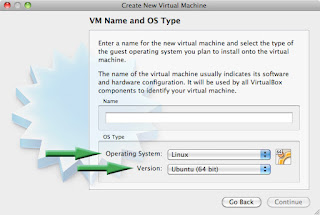
Assign the RAM memory, 30% min recommended
Check Box "Boot Hard Disk"
Select "Create new hard disk"
Recommended: Dynamically Expanding Storage
Read the instructions and select the Maximum Size
I would recommend to move the .iso in the root or somewhere else than where is was downloaded: a bit too easy to clean out the .iso by mistake. (like I did ...)
Assign RAM, keep in mind that you need to assign about 30% min
Your settings should like this:
After Clicking Done , your screen should like that.
Click on "Settings"
Under Display, Assign the Video Memory. Set for at least 64MB
Under Storage
Click on the first +icon "Add CD/DVD Device"
Select "Choose Disk"
Select the .iso file in its location. i.e /BT5-GNOME-32.iso
You are almost done, before starting the VM, one last step
How big do you want the Back|Track screen to be?
Open Terminal and type exactly the following command, without the quotes
"VboxManage setextradata Backtrack CustomVideoMode1 1100x740x16"
1100x740x16 being the Back|track screen size , you can use 1400x940 or whatever fits your mood.
You can now press the start button on VirtualBox. be a little patient at the first run.
When you will see: "boot:_" (Without the quotes, you silly )
Press"Enter" (Without the quotes, you doofus )
Then wait about 20 sec for the prompt and it's ready!
To start the GUI , enter "startx". Without the quotes, damnit!
You are ready to go!





















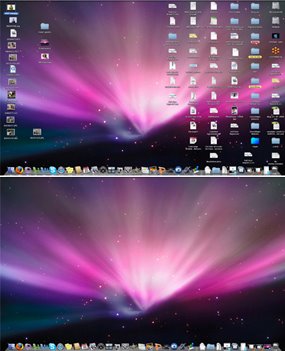

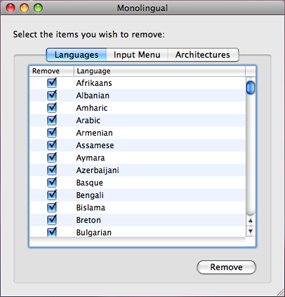
any way once you get this installed to have a local IP on a network instead of NAT'ed?
ReplyDeleteAfter I have entered the command on the terminal and have started the Backtrack GUI, the size of the screen remains as it's always been. It doesn't increase in size. Do you know what I did wrong ? :D thanks :)
ReplyDeleteKasper:
ReplyDeleteEverything worked fine, then one day I had the same issue, amongst others, that why, as stated above:
"Pre-Scriptum / Update
The post below shows a how-to with VirtualBox. After few glitches and too many issues on VBox, I have switched to VMWare Fusion. VMware fusion has a 30 days free trial. "
hey guys, were the only 4 people who own a mac WITH a brain! give yourselves a pat on the back.. you deserve it
ReplyDeleteThis comment has been removed by a blog administrator.
ReplyDeleteMac Attack:
ReplyDeleteEven though interesting, please avoid posting spam.
Posting the same comment on multiple blogs to attempt to draw traffic to yours is not really ethical.
You may also want to clarify the power/dBm output: it's an EIRP 27/30/33 dBm, without gain.
VBoxManage: error: Could not find a registered machine named 'Backtrack'
ReplyDeleteVBoxManage: error: Details: code VBOX_E_OBJECT_NOT_FOUND (0x80bb0001), component VirtualBox, interface IVirtualBox, callee nsISupports
Context: "FindMachine(Bstr(a->argv[0]).raw(), machine.asOutParam())" at line 773 of file VBoxManageMisc.cpp
the command to set the size
Leopoldo,
ReplyDeletesudo RTFM && STFW
many network BT apps will not work because of VM,
ReplyDeleteThank you for the tutorial. I followed your advice. However, Backtrack is not seeing my wifi usb card. Any further help is appreciated. Thanks.
ReplyDeleteThank you for leaving 5 identical messages.
DeleteHave you tried?: http://bit.ly/14nKvEm
Thank you for the tutorial. I followed your advice. However, Backtrack is not seeing my wifi usb card. Any further help is appreciated. Thanks.
ReplyDeleteThank you for the tutorial. I followed your advice. However, Backtrack is not seeing my wifi usb card. Any further help is appreciated. Thanks.
ReplyDeleteThank you for the tutorial. I followed your advice. However, Backtrack is not seeing my wifi usb card. Any further help is appreciated. Thanks.
ReplyDeleteI have had backtrack running with the Alfa 036H after connecting the USB device to the VM (within Virtual Box) and rebooting. If you do not connect it via the devices menu you will not see it in your VM.
ReplyDeleteHey, about the Backtrack screen size, can I change it even if I already set a size and run VM?
ReplyDeleteHi why do we have to install the 32 bit and not the 64 bit?
ReplyDeleteBecause this article was written in 2011. You can go with the 64 now.
DeleteBrosef, probably a very primary question, but what are some other options for the display size? I've tried looking up my native resolution, but Mavericks doesn't offer a lot in terms of showing what screen resolution you've got. The recommended default example you provided seems too small for me to use...any other suggestions? Thanks a ton for the tutorial though!
ReplyDeleteIs there any way to dual boot Backtrack/Kali Linux along with Mac OS?
ReplyDeleteIf by along you mean at the same time, it's by VM. Otherwise, boot via USB.
ReplyDelete