Hello Tammy, So glad to see you here :)
+ How to Make video screen capture with Quicktime
Shortcuts By popular demand ....
Direct to File
Command + Shift + 3
Takes a Screenshot of the entire screen + Saves it as a file on the Desktop
Command + Shift + 4 (Cropped)
1) Select the area
Takes a Screenshot of the area wanted + Saves it as a file on the Desktop
Command + Shift + 4 +Space (Application)
2 ways:
CMD+Shift+4, select the window or the app , press SPACE Bar
or
Select the App, CMD+Shift+4+Space Bar
with the first one, you only need to be able to see a corner of the App, does not need to be the foremost App on the screen.
Direct to Clipboard
(To Edit with Photoshop, as example)
Ditto as previous, just add Control (Ctrl) after Command
Command + Shift + 3
Takes a Screenshot of the entire screen + Saves it as a file on the Clipboard
Command + Shift + 4 (Cropped)
1) Select the area
Takes a Screenshot of the area wanted + Saves it as a file on the Clipboard
Command + Ctrl+ Shift + 4 (Cropped)
1) Select the area
Takes a Screenshot of the area wanted + Saves it as a file on the clipboard
Command + Ctrl+ Shift + 4 +Space (Application)
2 ways:
CMD+Shift+4, select the window or the app , press SPACE Bar
or
Select the App, CMD+Shift+4+Space Bar
with the first one, you only need to be able to see a corner of the App, does not need to be the foremost App on the screen.
How to Take a Video of Your Screen.
The new Quicktime has this feature, and to quote Mr. Gagnon: "No Bling Bling, it just work"
Just open Quicktime, go to "File" >> NewScreen Recording
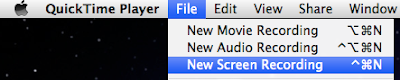
Press "Record" .... et Voila!
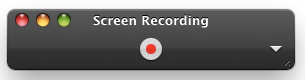






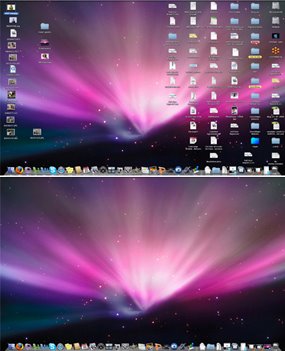

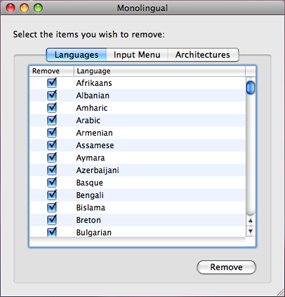
No comments:
Post a Comment