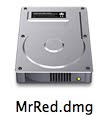
How to secure your data
You probably have a folder or a file somewhere containing sensitive data: passwords and login, few documents or scans of things that you want to keep private.
Keeping them accessible to all is not a safe solution, if your computer is gone AWOL, the “new” owner may have access to sensitive data.
If your Mac is protected by a Login password, please remember that it can be easily bypassed (Password reset via Unix command or by inserting the OS X CD )
Keeping your sensitive documents encrypted may prevent Id theft and protects you against unwanted access to files and folders on your Mac.
A solution to encrypt data in a very secure way is to create an Encrypted Disk Image
Encrypting just a file or a folder is not as safe as encrypting the whole image.
The “thief” will need to mount the entire disk to have access to it.
Here is How To, Step by Step
Go to "Applications" >>> "Utilities"
Select Disk Utility

- Select “New Image”
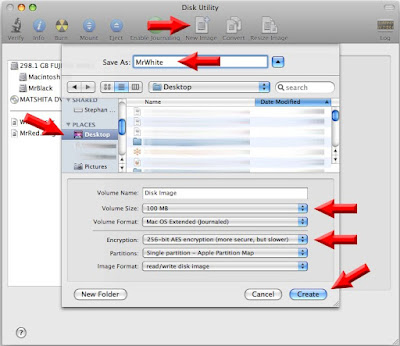
Select your options
- Volume Name i.e MrWhite
- Select the size, i.e 100 Mb for documents should be plenty enough. Use more if you have pictures, scans or Videos.
- Select the encryption.
I would suggest the 128-bit. 256 is super duper extra strong
- Click "Create"
Enter a password, or better, a Passphrase*.
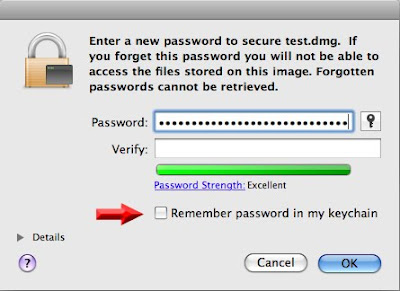
UNCHECK “Remember password in my Keychain” otherwise, if the keychain is cracked you’ll be “SOL”
Please Note: If you forget this password you will not be able to retrieve it*. If you have a tendency to forget them, use Keychain...
- Click "OK"
The Encrypted Disk image is now created. To access it, double click the Icon on your Desktop and enter your Passphrase.
The Disk will mount and you'll be able to use it as any disk or storage. Drag & drop your document, folders in it.
To close the Disk Image:
Either Log off, or go to Finder, click on ⏏ and "Eject" disk Passphrase
To generate a good Passphrase, use letters upper and lower case, add numbers and for the sake of yourself, use signs too. As a tip, you can hold the Shift key while typing a number. (1=! 2=@, etc )
For the "Geek" of it, a password of 20 ch length, using upper & lower case, numbers and shift signs has 74 possibilities per character or 20^74 pos.
20 Ch length = 24,245,681,433,252,000 billions of billions possibilities. Enough to keep a cracker busy for millenniums
Password Reset OS X 10.5
Leopard Only, Not Snow Leopard.
Login Password Reset:
-If you do not know what you are doing, don't do it-
At Boot, press and hold ⌘ + S (Command + S)
Wait few seconds, a command line will appear
Then type verbatim:
fsck -fy
(wait, it will take few seconds)
mount -uw /
launchctl load /System/Library/LaunchDaemons/com.apple.DirectoryServices.plist
dscl . -passwd /Users/UserName newpassword
mount -uw /
launchctl load /System/Library/LaunchDaemons/com.apple.DirectoryServices.plist
dscl . -passwd /Users/UserName newpassword
(The password is now reset, you can login)
*
Note:
AES 128 or AES 256 is stupid strong. Your chances to crack an AES encryption are more than slim. If you remember 70% of the password, then contact me. If you try to crack it in blind mode, just forget it.
If you have succeeded cracking a *Random* AES 128 password, please contact the CIA: They are looking for you with a juicy job offer.






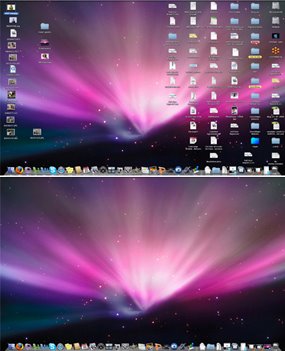

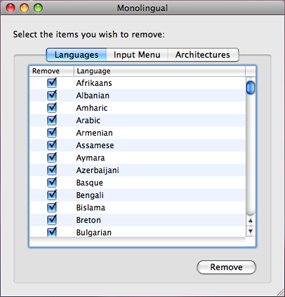
Just wanna say GREAT blog, the kismac part was very good!
ReplyDeletekeep up the good work with mac tips!
Cheers/ sarah
Thanks :)
ReplyDeleteThere is more to come on KisMAC, the console log has few hidden gems.
If you have a question, or want a post on something, do not hesitate
Thanks a lot for sharing tips to secure the data. I simply lock my folders when necessary. As you said, it is still possible to break easily. How could I get the software/ device you told here about? thanks before
ReplyDeleteYou do not need a special software to create an encrypted disk image, just follow the procedure. That's it.
ReplyDeleteIf you refer to Keychain, ditto. Keychain is part of OS X
i have a wep pass for my internet but forgot the password how do i get it back?
ReplyDeleteAnonymous said:
ReplyDelete"i have a wep pass for my internet but forgot the password how do i get it back?"
...Press the "Reset" button on your router!
(please, next time, post in the appropriate section)
I have encrypted an disk image and I forgot the password but I remember some part of it. Can you help me?
ReplyDeleteYes, What do you want?
DeleteMe cracking your password or you doing it?